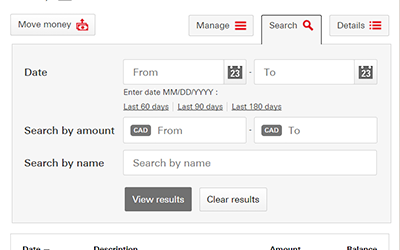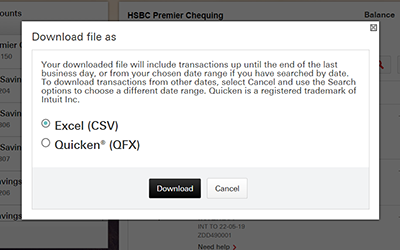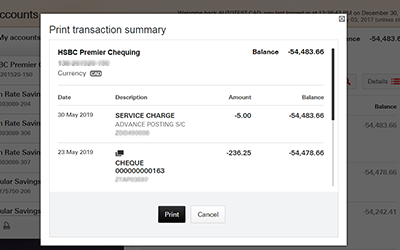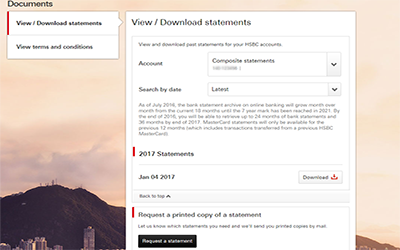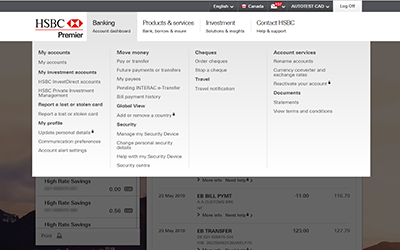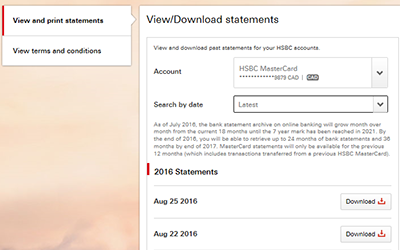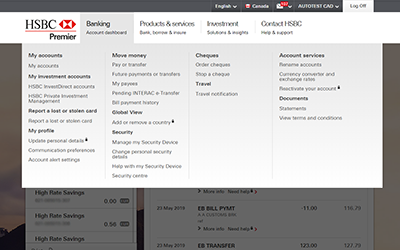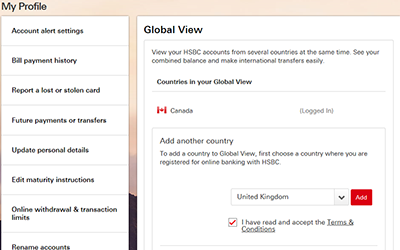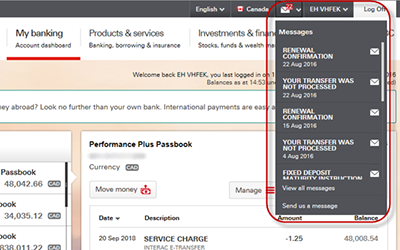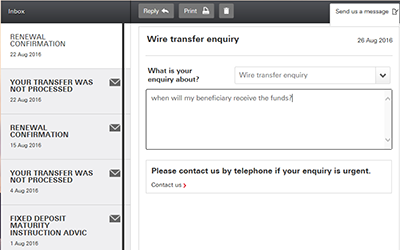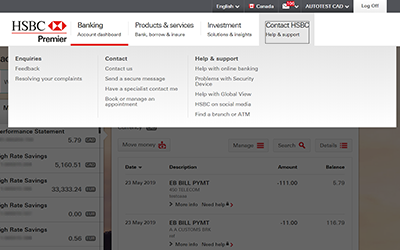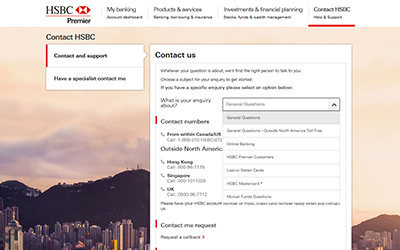Viewing my transactions
- In the panel on the left hand side of the home page select the account you wish to see transactions for. The last 5 transactions will be automatically displayed in the transaction history for the selected account.
- If you are looking for an older transaction select Search in the account summary to find a transaction made within the last 180 days.
- To download the transaction list that is displayed on screen, select the Download option at the bottom of the account history screen.
- To print the transaction list that is displayed on screen, select the Print option at the bottom of the account history screen.
- If you are looking for a transaction from more than 180 days ago and you subscribed to online statements at the time of the transaction, you will find a record of the transaction in your online statements.
Viewing my online statements
- To view or print one of your online statements, go to Banking, then under Documents select statements.
- Once you have selected an account, the list of available statements will be displayed which you can choose to download.
Linking my accounts
- When you first log on, you'll see both your local accounts and your linked international accounts in a panel on the left hand side.
- If you haven't added your HSBC accounts in other eligible countries/regions to Global View1, select My banking, under Global View select the option to Add or remove a country/region.
- Choose the country/region you'd like to add, read and accept the Terms & Conditions, then follow the instructions on screen.
My messages
- From time to time, we will use Online Banking to contact you with important information. If you've received a message from us, you'll see a red number appear next to the envelope in the bar at the top of the screen.
- To view your messages, select the envelope and your messages will appear in a list.
- Select the message you want to read.
- When you have finished reading your message, you can reply, delete or leave the message in your inbox for future reference.
- You can also send an inquiry to us by selecting Send us a message.
Contacting HSBC
- Whether it's a general enquiry or something more specific, you'll find all the right numbers to call within the Contact HSBC menu, under Contact and support select Contact us.
- To find the number you need, just select the type of enquiry and the appropriate contact numbers will be displayed onscreen.
- You can also send an enquiry to us by going to Contact HSBC, under Contact select Send a secure message.
- Alternatively, you can request a call from us. Go to Contact HSBC and select Have a specialist contact me.
- Select the option that best describes your query, and write a short message to us. When you're finished, just select Submit.